Oppo BDP-103 User Manual Page 80
- Page / 92
- Table of contents
- BOOKMARKS
Rated. / 5. Based on customer reviews


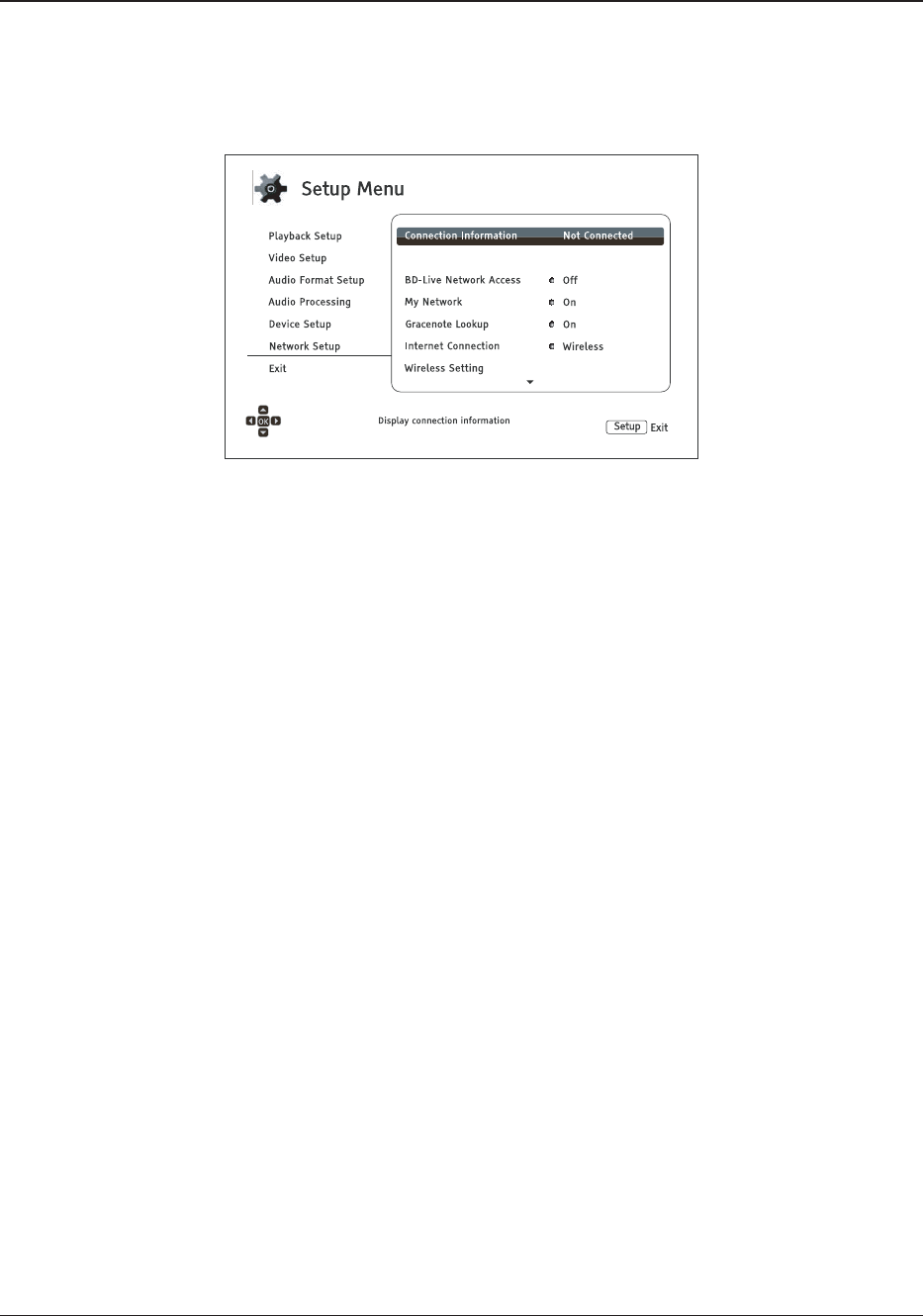
SETUP MENU OPTIONS
76
Network Setup
The Network Setup section of the Setup Menu system allows you to configure the player’s network
connection, test the connection, and enable or disable BD-Live access.
1. Connection Information: Displays the current internet connection information, such as connection
type, IP address, Ethernet MAC, Wireless MAC, etc.
3.
2.
BD-Live Network Access: Used to permit or restrict BD-Live content access.
x On – BD-Live access is permitted.
x Limited – BD-Live access is permitted only for content that has a valid content owner
certificate. Internet access is prohibited if the BD-Live contents does not have a certificate.
This option ensures that you are accessing only authentic content, although it may block
your access to smaller
independent content providers.
x Off (recommended) – BD-Live access is prohibited.
4. My Network: Configures the My Network (in-home media sharing) client. My Network enables the
player to stream audio, video, and photos from media servers within the home network.
x On (default) – Enables local network streaming. A broadband internet connection is required
(details on page 19), and special hardware/software configurations are required (see In-
home Network Media Sharing
on page 41). The available media servers are listed inside the
Network option of the Home Menu (details on page 42).
x Off – Disables local network streaming. No media servers will be shown in the Network
menu, and a warning message will pop up once you try to enter the Network menu.
5. Gracenote Lookup: Allows you to access the Gracenote online database for additional media
information such as Disc Title, Genre, Year, Album, Artist and Cover Art.
x On (default) – Enables the Gracenote service and allows the player to look up media
information and cover art from the Gracenote database. A broadband internet co
nnection is
required (details on page 19).
x Off – Disables the Gracenote service.
ᶑᶭᶢᶺᶦᶳᵡᶏᶢᶮᶦ ᶐᶑᶑᶐᵡᶃᶅᶑᵮᵲᵱᵴ
Player Name: Enter and display the player’s identification name as it is displayed on local network
sharing products. To change it, press the ENTER button to bring the soft keyboard. The name can
contain maximum 12 characters including spaces.
- USER MANUAL 1
- Table of Contents 2
- IMPORTANT INFORMATION 5
- Precautions 6
- FCC Statement 6
- Trademarks 7
- Compatible Disc Types 7
- Copyright Protection 8
- Cinavia Notice 8
- Region management information 9
- Accessories 9
- Gracenote Notice 9
- INSTALLATION 10
- Rear Panel Connectors 11
- Remote Control 12
- Back Side 13
- Battery Installation 13
- Using the Remote Control 13
- Changing the Remote Code 14
- Changing the Backlight Method 14
- Rear Panel 15
- HDMI INHDMI OUT 15
- AUDIO/VIDEO MULTI- CHANNEL 15
- RECEIVER 15
- HDMI Cable (to HDMI 1 or 2) 17
- Video In 17
- Composite Cable (Optional) 17
- (from HDMI 1 or 2) 19
- - DVI Cable 19
- Audio Cable 19
- Alternate Audio Connections 20
- HDMI Cable 22
- Front Panel Rear Panel 22
- Audio/Video Source 22
- Connecting to the Internet 23
- Broadband Internet 24
- Connection 24
- Internet 24
- Wireless Dongle 24
- Custom Installation 25
- Quick Start Guide 26
- BASIC OPERATIONS 28
- Fast Playback 29
- Pause and Frame-by-Frame 29
- Slow Playback 30
- Blu-ray Disc Menu Playback 30
- DVD Menu Playback 30
- On-Screen Display 31
- Volume Control 31
- Subtitle Selection 32
- HDMI / MHL INPUT Selection 33
- ADVANCED OPERATIONS 35
- Zoom Levels for HDMI Output 36
- Subtitle Shift 38
- Repeat Playback 38
- Repeat a Selected Section 39
- Shuffle and Random Playback 39
- DVD and Blu-ray Discs 40
- CD and SACD discs 41
- PLAYSTOP 42
- MEDIA FILE PLAYBACK 44
- In-home Network Media Sharing 45
- Playing Music Files 47
- Playing Movie Files 49
- Viewing Photo Files 50
- Adding Background Music 51
- SETUP MENU OPTIONS 52
- Playback Setup 55
- Video Setup 57
- Picture Adjustment 60
- HDMI Options 63
- Audio Format Setup 65
- Audio Signal Reference Chart 68
- Audio Processing Setup 71
- Device Setup 76
- Network Setup 80
- REFERENCES 84
- Specifications 86
- User Manual Updates Online 86
- Language Code List 87
- Gracenote Terms of Use 88
- LIMITED WARRANTY 89
- 51977598 V1.6 91
 (96 pages)
(96 pages) (94 pages)
(94 pages) (92 pages)
(92 pages) (92 pages)
(92 pages) (93 pages)
(93 pages)







Comments to this Manuals