Oppo BDP-103 User Manual Page 27
- Page / 92
- Table of contents
- BOOKMARKS
Rated. / 5. Based on customer reviews


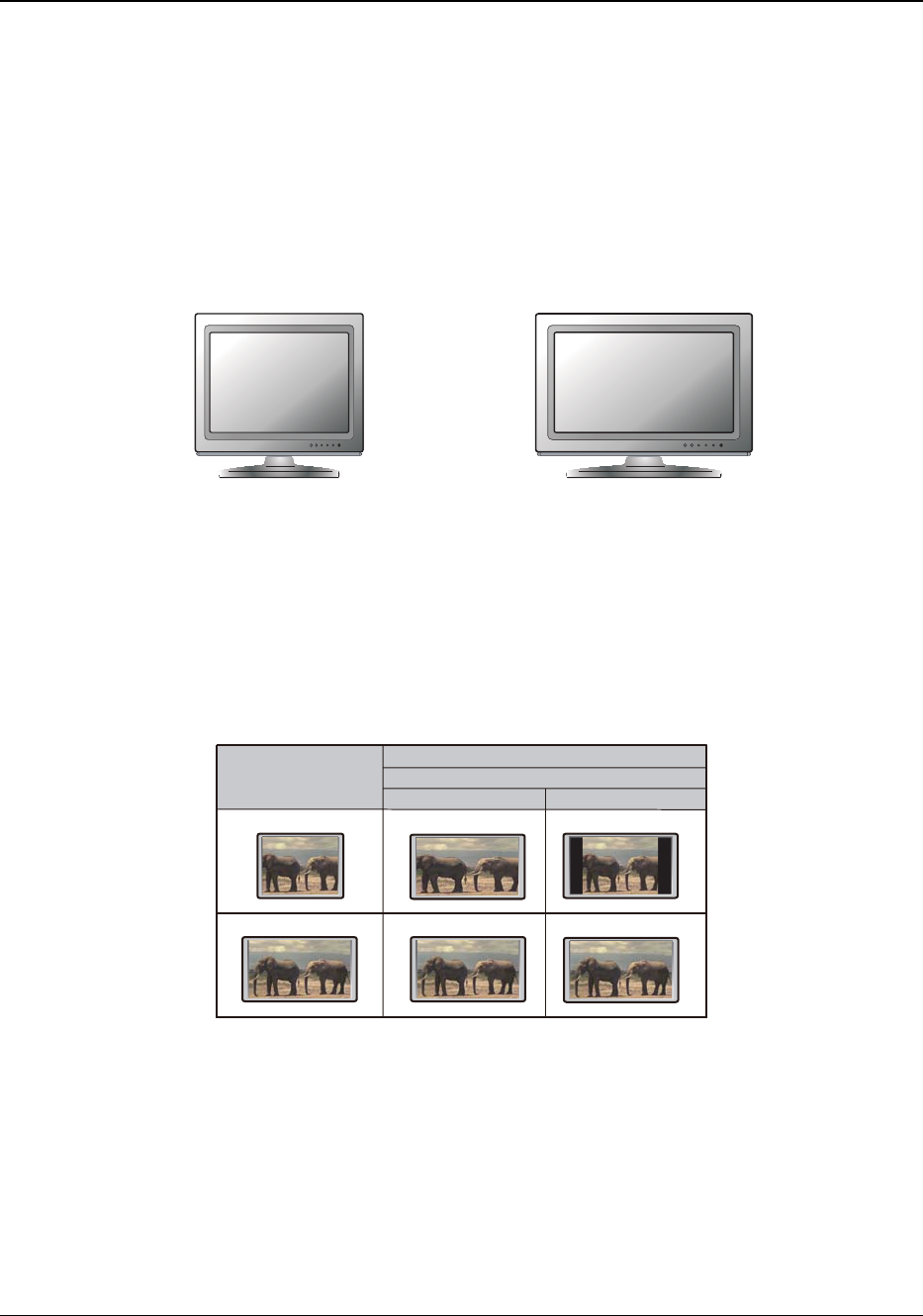
INSTALLATION
23
For both HDMI outputs, the following output resolutions are available: 4Kx2K, Auto, 1080p, 1080i, 720p,
480p/576p, 480i/576i, and Source Direct. If Auto is selected, the player will determine the output resolution
based on the best signal resolution that the TV can display.
To change the output resolution, press the RESOLUTION button on the remote to bring the Resolution Menu,
then press the UP/DOWN ARROW buttons to highlight the desired one, and press the ENTER button to
confirm and return. If your TV does not support the selected resolution,
you may see a black screen or an error
message. In this case, try a different resolution that your TV can support.
Determine the Display Aspect Ratio
Standard Definition, or 4:3 TV Wide screen, or 16:9 TV
The TV Aspect Ratio is the proportional ratio of a TV screen’s width and height. Older television sets generally
have a 4:3 aspect ratio – the width is 4/3 (or 1.33) times the height. Newer wide screen television sets have a
16:9 aspect ratio – the width is 16/9 (or 1.78) times the height. For best performance, the video output of your
player needs to match the screen aspect ratio of your TV. Since most Blu-ray discs and many DVD discs are
released in the wide screen format, it is highly recommended to use
a wide screen TV with the BDP-103.
The Aspect Ratio selections are 16:9 Wide and 16:9 Wide/Auto. Depending on your selection and the video
format recorded on the discs, image appearance on the TV screen can be one of the following:
Original Content
TV Screen Appearance
16:9
4:3
16:9
Wide Wide/Auto
If you have a widescreen (16:9) display, select one of these options:
x 16:9 Wide – 16:9 (widescreen) sources will be displayed in their native aspect ratio, and 4:3
sources will be horizontally stretched.
x 16:9 Wide/Auto – 16:9 (widescreen) as well as 4:3 sources will be displayed in their native aspect
ratio. Please note that in this mode, 4:3 sources will be displayed with black borders on both left
and right sides to maintain the correct 4:3 aspect ratio.
- USER MANUAL 1
- Table of Contents 2
- IMPORTANT INFORMATION 5
- Precautions 6
- FCC Statement 6
- Trademarks 7
- Compatible Disc Types 7
- Copyright Protection 8
- Cinavia Notice 8
- Region management information 9
- Accessories 9
- Gracenote Notice 9
- INSTALLATION 10
- Rear Panel Connectors 11
- Remote Control 12
- Back Side 13
- Battery Installation 13
- Using the Remote Control 13
- Changing the Remote Code 14
- Changing the Backlight Method 14
- Rear Panel 15
- HDMI INHDMI OUT 15
- AUDIO/VIDEO MULTI- CHANNEL 15
- RECEIVER 15
- HDMI Cable (to HDMI 1 or 2) 17
- Video In 17
- Composite Cable (Optional) 17
- (from HDMI 1 or 2) 19
- - DVI Cable 19
- Audio Cable 19
- Alternate Audio Connections 20
- HDMI Cable 22
- Front Panel Rear Panel 22
- Audio/Video Source 22
- Connecting to the Internet 23
- Broadband Internet 24
- Connection 24
- Internet 24
- Wireless Dongle 24
- Custom Installation 25
- Quick Start Guide 26
- BASIC OPERATIONS 28
- Fast Playback 29
- Pause and Frame-by-Frame 29
- Slow Playback 30
- Blu-ray Disc Menu Playback 30
- DVD Menu Playback 30
- On-Screen Display 31
- Volume Control 31
- Subtitle Selection 32
- HDMI / MHL INPUT Selection 33
- ADVANCED OPERATIONS 35
- Zoom Levels for HDMI Output 36
- Subtitle Shift 38
- Repeat Playback 38
- Repeat a Selected Section 39
- Shuffle and Random Playback 39
- DVD and Blu-ray Discs 40
- CD and SACD discs 41
- PLAYSTOP 42
- MEDIA FILE PLAYBACK 44
- In-home Network Media Sharing 45
- Playing Music Files 47
- Playing Movie Files 49
- Viewing Photo Files 50
- Adding Background Music 51
- SETUP MENU OPTIONS 52
- Playback Setup 55
- Video Setup 57
- Picture Adjustment 60
- HDMI Options 63
- Audio Format Setup 65
- Audio Signal Reference Chart 68
- Audio Processing Setup 71
- Device Setup 76
- Network Setup 80
- REFERENCES 84
- Specifications 86
- User Manual Updates Online 86
- Language Code List 87
- Gracenote Terms of Use 88
- LIMITED WARRANTY 89
- 51977598 V1.6 91
 (96 pages)
(96 pages) (94 pages)
(94 pages) (92 pages)
(92 pages) (92 pages)
(92 pages) (93 pages)
(93 pages)







Comments to this Manuals