Oppo BDP-103 User Manual Page 58
- Page / 92
- Table of contents
- BOOKMARKS
Rated. / 5. Based on customer reviews


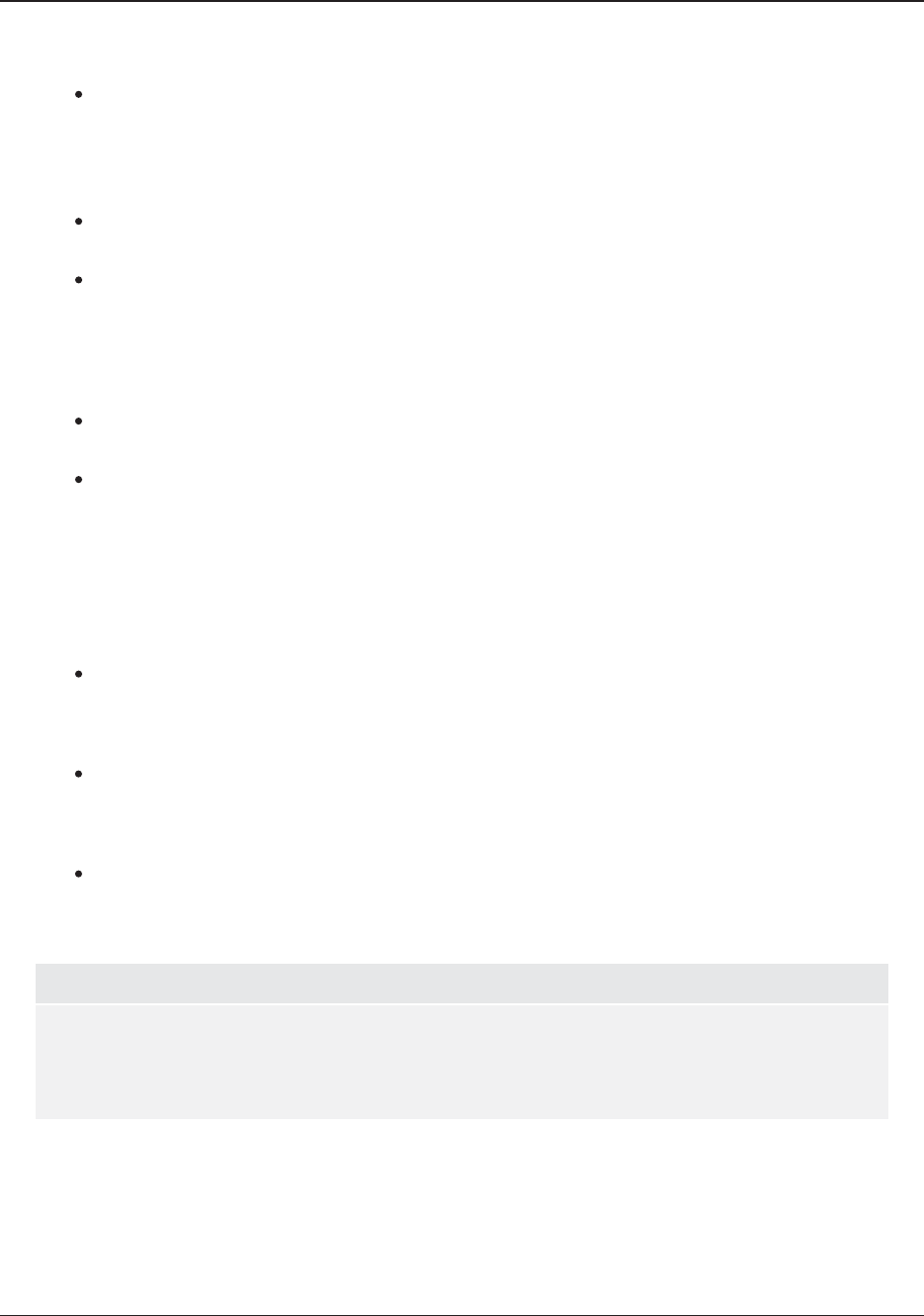
SETUP MENU OPTIONS
54
4. 3D Setting: Adjusts the playback settings for better 3D visual quality.
2D->3D Depth – Adjusts the 3D depth perception when performing 2D-to-3D conversion
(also called “simulated 3D”). The default value is 8.
3D TV Size – Allows you to enter the diagonal screen size of the 3D HDTV. This option
applies to 3D mode only. Use the number buttons on the remote to enter the actual diagonal
size of the TV screen, and then press the ENTER button to confirm. The default value is 46
inches.
5. TV Aspect Ratio: Sets the aspect ratio of the player’s output image.
16:9 Wide – Choose when the display is widescreen 16:9. 16:9
material will be displayed in
its native aspect ratio, and 4:3 materials will be stretched horizontally.
16:9 Wide/Auto – Choose when the display is widescreen 16:9. 16:9 material will be
displayed in its native aspect ratio, and 4:3 materials will be displayed with black borders on
both sides in order to maintain the original 4:3 aspect ratio.
For a detailed description on how to choose a proper TV Aspect Ratio, please refer to the
Determine the Display Aspect Ratio section on page 23 of this manual.
6. TV System: Allow
s you to choose the output video system or broadcast standard (PAL/NTSC) to
match the type of TV.
NTSC (default) – When playing NTSC-encoded discs, no system conversion is performed.
PAL-encoded content is converted to NTSC output. Blu-ray Discs encoded at a 24Hz frame
rate are converted to a 60Hz frame rate if neither 1080p24 Output nor Source Direct output
resolution is enabled.
PAL – When playing PAL-encoded discs, no system conversion is performed. NTSC-
encoded content is converted to PAL output. Blu-
ray Discs encoded with a 24Hz frame rate
are converted to a 50Hz frame rate if neither 1080p24 Output nor Source Direct output
resolution is enabled.
Multi-system – No system conversion is performed. The output video system is the same as
that encoded on the disc. Blu-ray Discs encoded with a 24Hz frame rate are converted to a
60Hz frame rate if neither the 1080p24 Output nor Source Direct output resolution is enabled.
Requires a TV that supports both NTSC and PAL systems.
NOTE
DO NOT select Multi-system if your TV does not support both NTSC and PAL systems. The
TV display may become a black screen when you insert a disc encoded in a different system
than your TV supports. Should this happen, you can press the OPEN button to eject the disc
tray, and then use the Setup Menu to correct the TV System setting.
7. Output Resolution: Allows you to choose the output resolution that best matches your
television’s native resolution. For a detailed description on how to choose a proper output
resolution, please refer to the Select the BestOutput Resolution section on page 22 of this
manual.
8. 1080p24 Output: Allows you to set the 1080p 24Hz output options. This option only applies to
the HDMI output at 1080p resolution. Many Blu-ray Discs of theatrical movies are encoded using
24Hz frame rate, the same number of frames per secon
d as the original theatrical film. If the TV
Blank HDMI 2
(Yes/No) – Allows you to force HDMI 2 OUT to output a blank 2D screen when
HDMI 1 OUT outputs 3D video. During 3D movie playback, when HDMI 1 is connected to a
3D display and HDMI 2 is connected to a non-3D receiver which is in turn connected to the
same 3D display, you may encounter an issue where there is no audio coming from the
receiver. Setting this option to "
Yes" can resolve this issue.
- USER MANUAL 1
- Table of Contents 2
- IMPORTANT INFORMATION 5
- Precautions 6
- FCC Statement 6
- Trademarks 7
- Compatible Disc Types 7
- Copyright Protection 8
- Cinavia Notice 8
- Region management information 9
- Accessories 9
- Gracenote Notice 9
- INSTALLATION 10
- Rear Panel Connectors 11
- Remote Control 12
- Back Side 13
- Battery Installation 13
- Using the Remote Control 13
- Changing the Remote Code 14
- Changing the Backlight Method 14
- Rear Panel 15
- HDMI INHDMI OUT 15
- AUDIO/VIDEO MULTI- CHANNEL 15
- RECEIVER 15
- HDMI Cable (to HDMI 1 or 2) 17
- Video In 17
- Composite Cable (Optional) 17
- (from HDMI 1 or 2) 19
- - DVI Cable 19
- Audio Cable 19
- Alternate Audio Connections 20
- HDMI Cable 22
- Front Panel Rear Panel 22
- Audio/Video Source 22
- Connecting to the Internet 23
- Broadband Internet 24
- Connection 24
- Internet 24
- Wireless Dongle 24
- Custom Installation 25
- Quick Start Guide 26
- BASIC OPERATIONS 28
- Fast Playback 29
- Pause and Frame-by-Frame 29
- Slow Playback 30
- Blu-ray Disc Menu Playback 30
- DVD Menu Playback 30
- On-Screen Display 31
- Volume Control 31
- Subtitle Selection 32
- HDMI / MHL INPUT Selection 33
- ADVANCED OPERATIONS 35
- Zoom Levels for HDMI Output 36
- Subtitle Shift 38
- Repeat Playback 38
- Repeat a Selected Section 39
- Shuffle and Random Playback 39
- DVD and Blu-ray Discs 40
- CD and SACD discs 41
- PLAYSTOP 42
- MEDIA FILE PLAYBACK 44
- In-home Network Media Sharing 45
- Playing Music Files 47
- Playing Movie Files 49
- Viewing Photo Files 50
- Adding Background Music 51
- SETUP MENU OPTIONS 52
- Playback Setup 55
- Video Setup 57
- Picture Adjustment 60
- HDMI Options 63
- Audio Format Setup 65
- Audio Signal Reference Chart 68
- Audio Processing Setup 71
- Device Setup 76
- Network Setup 80
- REFERENCES 84
- Specifications 86
- User Manual Updates Online 86
- Language Code List 87
- Gracenote Terms of Use 88
- LIMITED WARRANTY 89
- 51977598 V1.6 91
 (96 pages)
(96 pages) (94 pages)
(94 pages) (92 pages)
(92 pages) (92 pages)
(92 pages) (93 pages)
(93 pages)







Comments to this Manuals